 Let's Talk...
Let's Talk...

 Let's Talk...
Let's Talk...

Google Analytics 4 is coming and you need to be prepared
January 12, 2023
Read in 5 mins
If you’re looking for quick answers, use our jump links to find the answers to your questions quickly! If not, sit back and enjoy our full post.
Google Analytics is often a big topic in the marketing world and never bigger than the past 6 months when Google announced that support for its universal analytics (UA) platform will be discontinuing from June 2023 in favour of Google Analytics 4 (GA4). This doesn’t mean that all your data will disappear overnight in June, but it does mean that no new data will be recorded from July 1st 2023 and you will still be able to access your UA data for at least 6 months. So it’s pretty important to be well versed in what’s coming next and what you need to do
.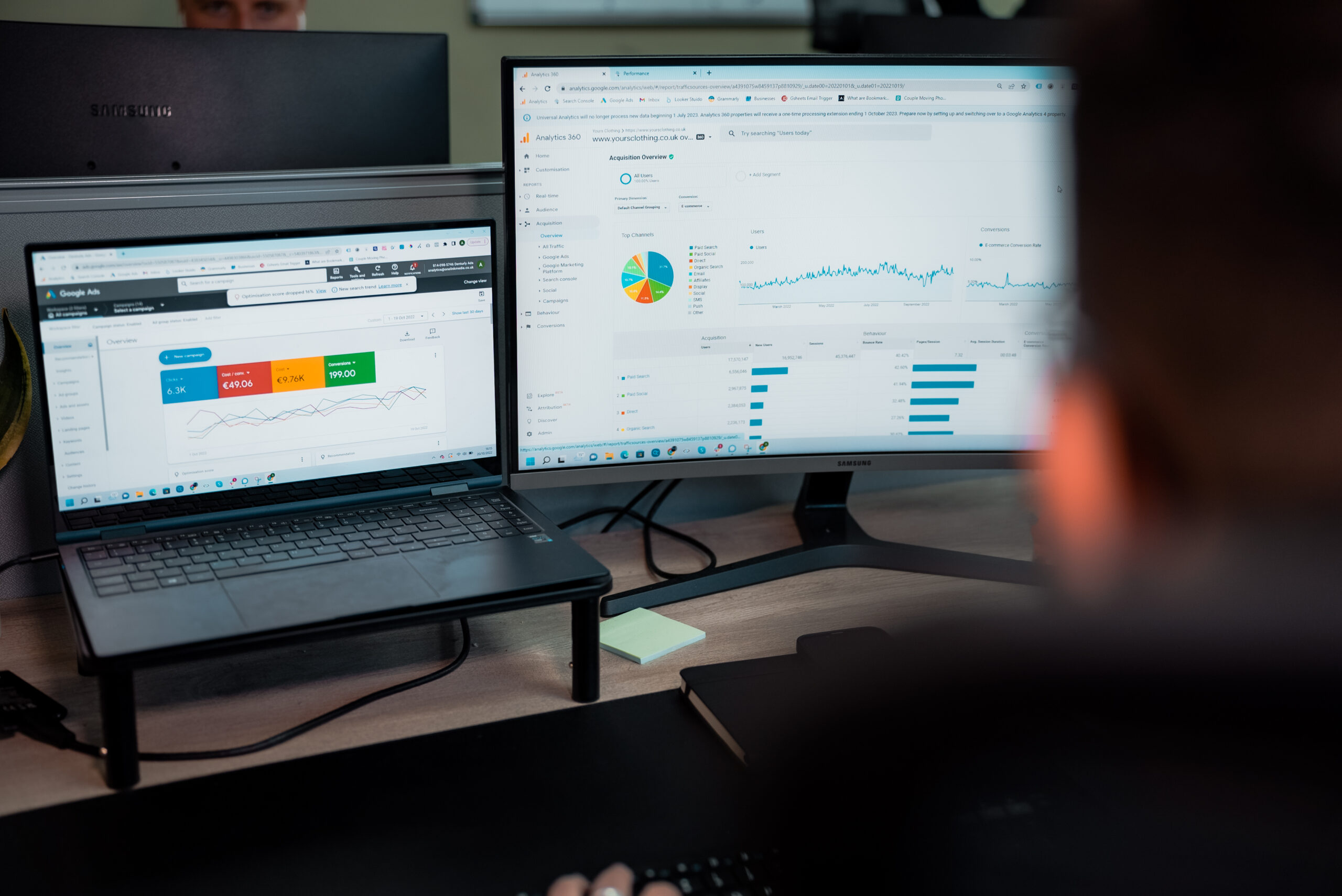
Google analytics is a performance monitoring platform that is free to use & can be implemented on all websites. It’s key in any marketing professionals toolset, being able to track how your marketing activity is translating to people visiting your website. On top of being able to look at how many people are coming through you can also go a step further and learn about how people are interacting with website’s content and landing pages.
Google knows this has been the question the majority of people have been asking, along with “WHY WOULD YOU DO THIS TO US?” which is why they have come up with this handy (albeit slightly confusing) guide addressing the subject.
“Universal Analytics has been great since its inception but we have to look to the future with a multi-device attribution model to enable us to better service users .”
Universal Analytics uses what Google calls a hit based methodology in which each individual action is a different type of hit whereas GA4 is an event based model approach meaning that all hits are triggered events in GA4, still with me? Simply they have condensed every hit time into an ‘event’ category. Here’s a handy table:
| In a Universal Analytics property,
a hit type … |
is captured in a
Google Analytics 4 property as an … |
| Page View | Event |
| Event | Event |
| Social | Event |
| Transaction/e-commerce | Event |
| User timing | Event |
| Exception | Event |
| App/screen view | Event |
That would be too easy wouldn’t it? If you are that way inclined you can dig into this to the nth degree, but simply put what this means for digital marketing professionals is that you cannot reliably compare the two Google Analytic properties with any confidence.
Ultimately, because the two metric sets are measured using completely different modelling systems, this is why Google gave more than a year’s warning for the demise of UA to ensure that businesses could activate their GA4 profiles to have accurate YoY data reports when UA fizzled into the abyss in June.
One of the bigger discrepancies comes when looking at the popular metric of sessions, in UA these are calculated as measurement of time someone is actively engaging with your website and only ends once either there is 30 minutes of inactivity or it passes midnight in which a new session is recorded for the following day (despite being the same).
In GA4 when a session_start event is triggered all corresponding events are associated with the session_id which was generated when the session started and will end again, after 30 minutes of inactivity but will not end when midnight occurs. This can cause discrepancies in the two metrics & especially when comparing e-com revenue & transactions.
It’s best to keep the two property data sets separate, especially when presenting data internally to avoid any awkward questions. You can use these two data sets for a good estimation of performance if you are to compare but make sure to always take it with a pinch of salt.
Google has tried to make this a seamless process, including many hints & tips using their own set-up assistant which walks you through the steps you can access this via Google Analytics admin console > Property > Data Streams > View Tag Instruction, If you have a standard CMS such as wordpress, duda, squarespace, wix etc. there’s a simple straightforward process in the Analytics platform itself, if your CMS isn’t listed you can click insert manually which generates the code with the associated ‘G-XXXXXXXX’ code which you can pop into your backend code.
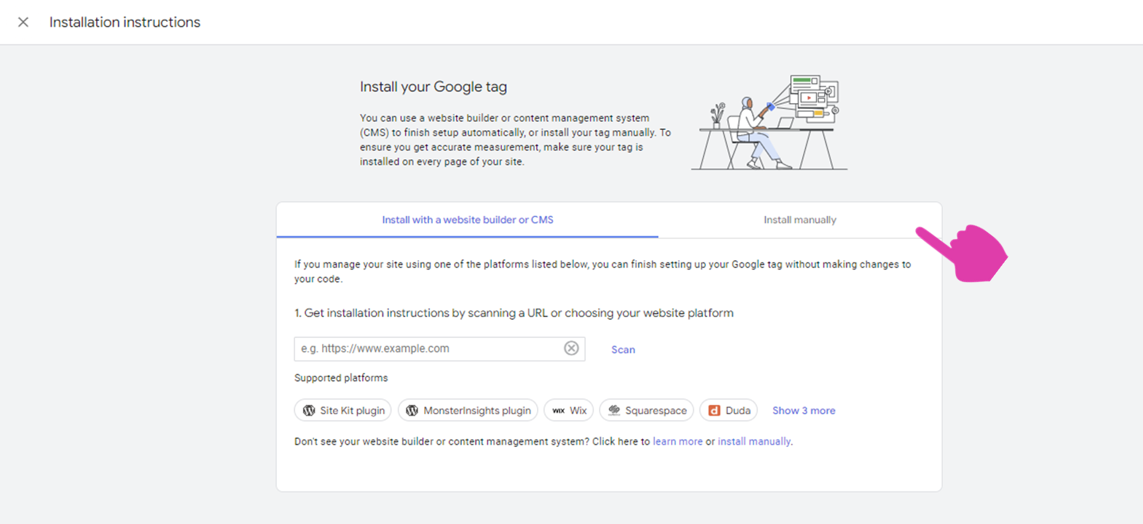
If you are using a CMS there are plenty of plugins out there which also do the job for you, such as monster insights for wordpress, the free version even does it for you!
This is a very whistle stop tour of installing GA4 on your website, which should be able to be followed for the majority of sites but there are instances when integration isn’t as smooth – for any instances like this – Get in touch with the Onelink team and one of our experts will get back to you.
The world of Google Analytics 4 can seem daunting at first because it’s so different, the UI is different, the measurement model is different & even the metrics themselves are different meaning it can be a minefield to navigate. Here at Onelink we are navigating that minefield so you don’t have to. Keep a close eye on our blog & sign up to our newsletter for more GA4 hacks tips & tricks to help make sure you’re set up for success in 2023.
With a lot of out of the box Content management systems (CMS) there will be a feature in the main dashboard to help, if you run a custom solution you can access your Google Analytics admin console > Property > Data Streams > View Tag Instruction and here it will give you a code to implement on your website.
The main difference between GA4 & Universal analytics is the monitoring systems which the 2 platforms use, GA4 uses an event based monitoring system in contrast to UA’s session base monitoring system. Ultimately, this means that you can see a lot more interaction data from your users in GA4 across more platforms than before.